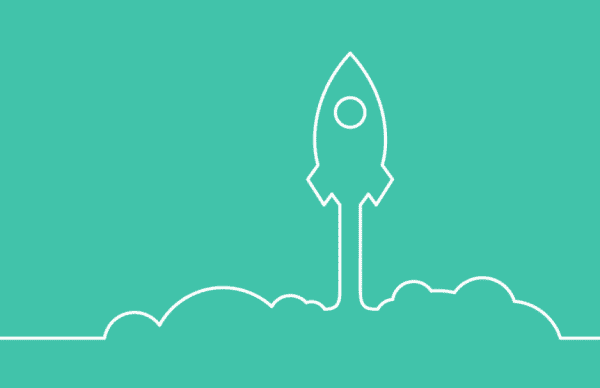
Congratulations on getting a new shiny website! Here's a simple guide on how you can make small tweaks to your website!
- To add a row, hover over an existing row and click on the small row icon on the upper left part of the selected area.
- Click on ‘row icon’ and choose if you want to add a blank row above or below the existing row you chose.
You can use that blank row to add in different widgets!
- You need to login to the back end of your site through the Duda portal https://www.duda.co/login to be able to edit your site
- Once you’re in the backend and have access to your site’s dashboard, you can start to click on the texts blocks that you want to edit.
- Simply click on the block ( it will show a rectangle around the text once you hover over the text block you wanna edit)
- Then edit and add in any text you want.
HOW TO ADD IMAGES
- To add images, you need to click on the widget tab on the dashboard
- Then a slide tab will appear, click on image
- Drag the image icon to where you want the image to appear on your site. There will be indicators where the image would be placed.
HOW TO REMOVE IMAGES
- To remove an image, just right-click on the image and choose delete.
Adding links to texts
- Click on the text block that you want to add the link in
- Once it is editable (check how to add texts above), highlight the text you want to add a link to then click the link button on the toolbar
How to add in links to images
- Right-click on the image that you want to add a link to and click ‘Edit Content’
- Then click ‘Link Image’
- If it is an internal link (within your site), choose ‘Existing page’. If it is an external link (outside of your site), choose ‘Website URL’, then insert your link and tick the check icon
- To add a page click on the ‘Pages’ tab on your dashboard and then choose ‘+new page’
- Then choose what kind of page you need. (you can hover over the different options so you can see if you want to start from a blank canvas or use a premade one)
- After adding a page, it will automatically add a link to your menu (navigation bar). To hide that link, click on the ‘gear icon’ next to the page that you want to hide and choose a hiding option.
- To add it back, just click on the gear icon again and choose ‘show on all’
There are 2 ways to access your Monthly Analytics Report
- Monthly Maintenance Emails
- Duda's Backend
Viewing Analytics through Monthly Maintenance Emails
We (PWC team) send out Monthly Maintenance Emails. There is a link provided in every mail to easily view/access your analytics report.
START OF THE EMAIL
END OF THE EMAIL
Viewing Analytics through Duda’s Backend
- Login to your Duda account through https://www.duda.co/login
- Once you’re in the Dashboard, click the ‘STATS’ tab on the upper right menu
- Under the STATS tab, type in your site name then it will show your website stats
If the edits you’re going to make are outside the scope of this guide, please contact us through https://prowebsitecreators.com/help so we can do all the hard work for you.